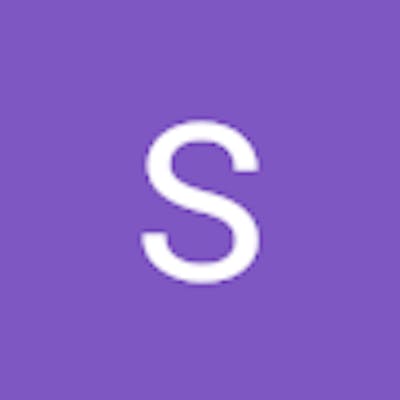Grid in css
CSS Grid Layout (aka “Grid” or “CSS Grid”), is a two-dimensional grid-based layout system that, compared to any web layout system of the past, completely changes the way we design user interfaces. CSS has always been used to layout our web pages, but it’s never done a very good job of it. First, we used tables, then floats, positioning and inline-block, but all of these methods were essentially hacks and left out a lot of important functionality (vertical centering, for instance).
Grid container
The HTML element which has display: grid applied, and therefore creates a new grid formatting context for the direct children.
.container {
display: grid;
}
Grid item
A grid item is an item which is a direct child of the grid container.
<div class="container">
<div class="item"></div>
<div class="item"></div>
<div class="item"></div>
</div>
Rows and columns
.container {
display: grid;
grid-template-columns: 5em 100px 30%;
grid-template-rows: 200px auto;
gap: 10px;
}
This grid demonstrates many of the things described in the terminology section. It has three column tracks. Each track uses a different length unit. It has two -row tracks, one using a length unit and the other auto. When used as a track sizing auto can be thought of as being as big as the content. Tracks are auto sized by default.
Placing items
You have a lot of functionality from CSS Grid already. Let's now take a look at how we position items on the grid we have created.
The first thing to remember is that CSS Grid Layout is based on a grid of numbered lines. The simplest way to place things onto the grid is to place them from one line to another. You'll discover other ways of placing items in this guide, but you always have access to those numbered lines.
The properties that you can use to place items by line number are:
grid-column-start
grid-column-end
grid-row-start
grid-row-end
Example:
<div class="wrapper">
<div class="box1">One</div>
<div class="box2">Two</div>
<div class="box3">Three</div>
<div class="box4">Four</div>
<div class="box5">Five</div>
</div>
css
.wrapper {
display: grid;
grid-template-columns: repeat(3, 1fr);
grid-auto-rows: 100px;
}
.box1 {
grid-column-start: 1;
grid-column-end: 4;
grid-row-start: 1;
grid-row-end: 3;
}
.box2 {
grid-column-start: 1;
grid-row-start: 3;
grid-row-end: 5;
}
Gap:
The gap CSS property sets the gaps between rows and columns. It is a shorthand for row-gap and column-gap.
Example:
<div id="flexbox">
<div>box1</div>
<div>box2</div>
<div>box3</div>
<div>box4</div>
<div>box5</div>
<div>box6</div>
</div>
#flexbox {
display: flex;
flex-wrap: wrap;
width: 300px;
gap: 20px 5px;
}
#flexbox > div {
border: 1px solid green;
background-color: lime;
flex: 1 1 auto;
width: 100px;
height: 50px;
}